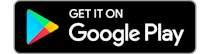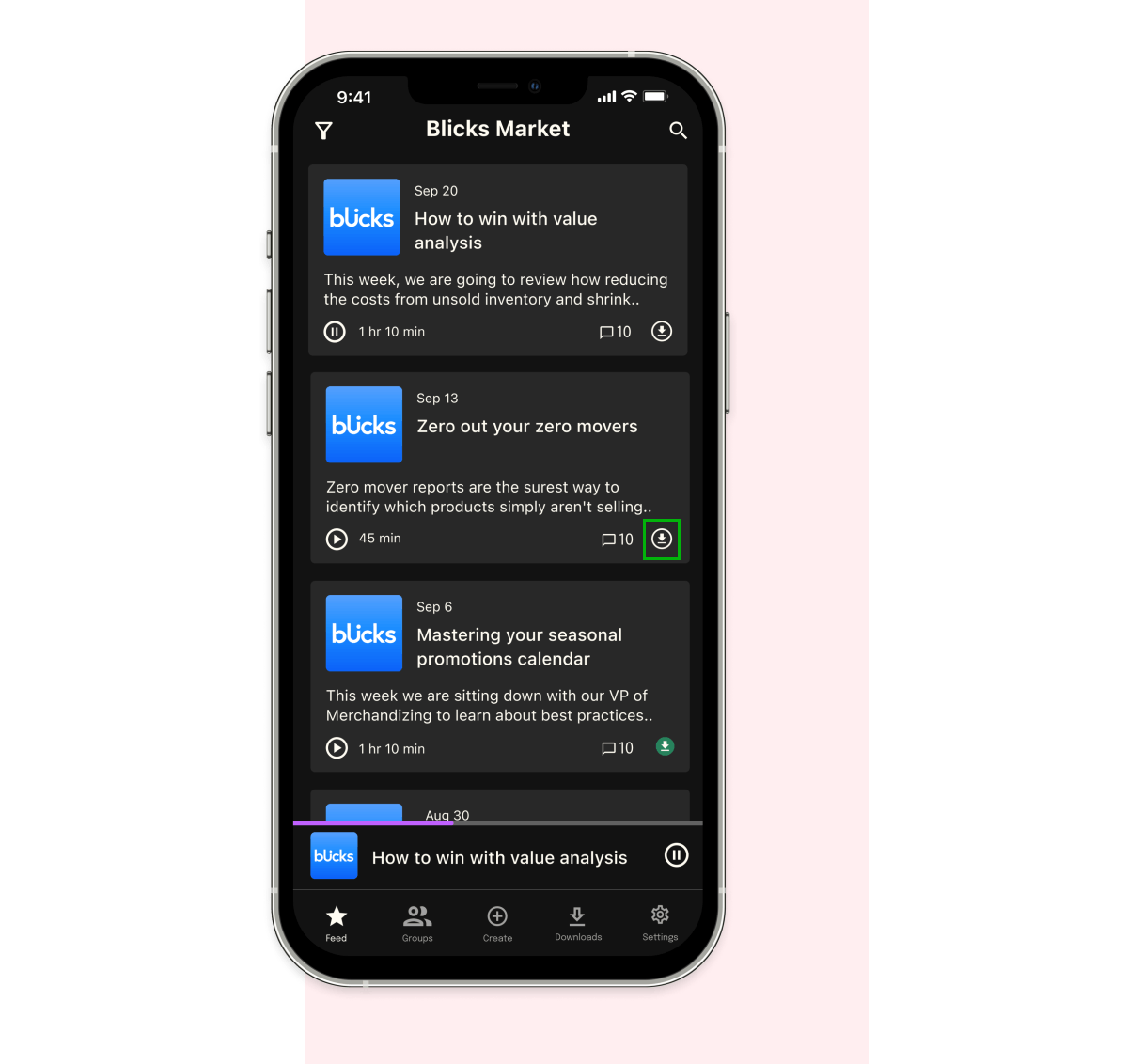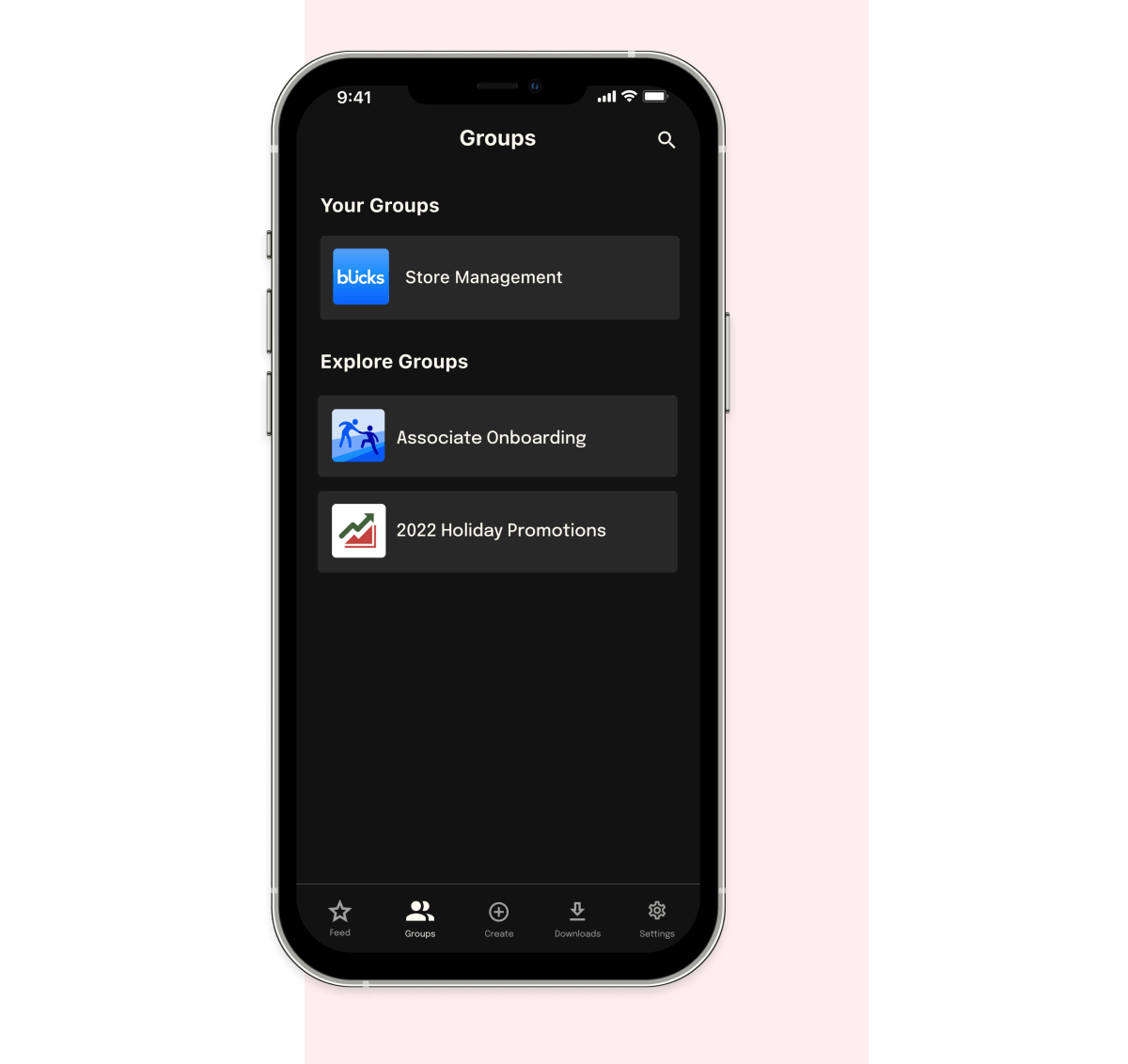In this article, we’ll dive into the process of logging in for the first time if you have been invited as a listener – either because you have received an invitation to join Storyboard through email or heard that your company has launched a channel.
To create the most convenient experience for our listeners, we offer three ways to access an organization’s content on Storyboard:
- Storyboard web portal
- Storyboard mobile application for iOS
- Storyboard mobile application for Android
Sections:
Downloading the Storyboard mobile app
-iOS
-Android
How to listen on the Storyboard mobile app
-Download episodes for offline listening
-Player speed
-Exploring groups on the app
-FAQs
How to listen on web
-Player speed
-Exploring groups
-FAQs